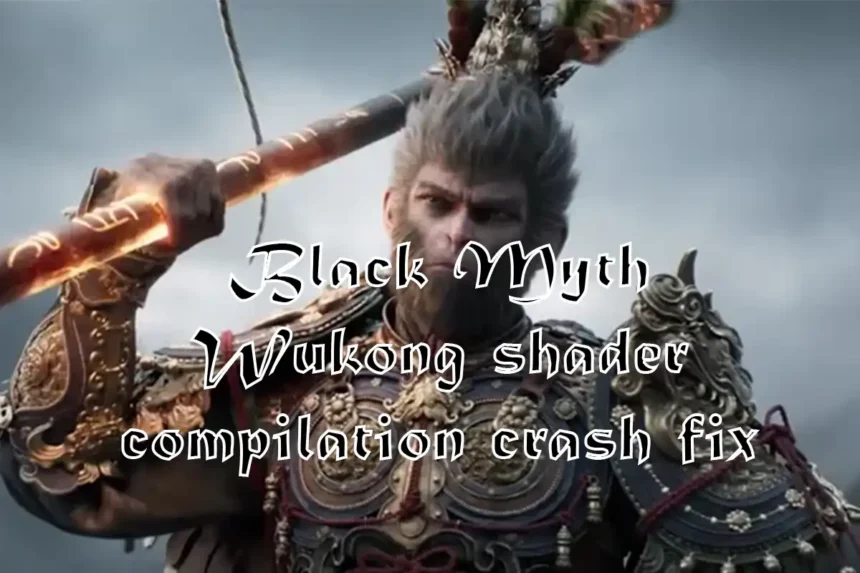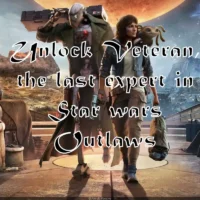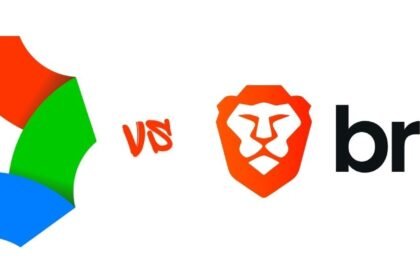Black Myth Wukong has arrived for major gaming platforms like Windows, PlayStation 5, and Xbox X/S, yet many users face severe problems. One such issue is a Black Myth Wukong shader compilation crash.
Black Myth Wukon is a video game developed and published by Game Science. It is an RPG inspired by Chinese mythology and is available on next-gen consoles and Microsoft Windows. The game is a significant hit among gamers, and we can see that in SteamDB‘s most-played games. Black Myth Wukon is the only single-player game in the chart and has surpassed popular video games like Counter-Strike 2 and Dota-2. The game uses the Unreal 5 engine, which enhances the graphics.
Black Myth Wukong Graphics

The game has gained attention for its graphics, stunning visual art, and design. More graphics and visual effects demand more performance power. Unreal Engine, used in the game, creates better lighting and reflection as it has better Lumen Global Illumination.
Black Myth Wukong shader compilation crash

Some people have reported that their game crashes during shader compilation. The problem has mainly been reported by users using specific Intel 13th—or 14th-generation CPUs, which might have stability issues that would cause stability issues that lead to “Out of Memory” and eventually crash the game. We are almost sure the Black Myth Wukong shader compilation crash is due to a CPU issue. Users reported that their RTX 4090 shows the same problem in their Intel 13/14 generation CPUs.
Another user wrote in a Steam community that he has a Z790Pro – i9 13900KF CPU, RTX4090 GPU, and 32GB of RAM, and he can’t even load the shaders without the game crashing, saying shader memory is full.
Many users have criticized the developer of Black Myth Wukong for improper optimization. The game can be improved by adding proper HDR support, fixing SDR black levels, fixing memory leaks, and, in general, improving the performance and image quality for both ray-tracing and non-ray-tracing.
Black Myth Wukong shader compilation crash fix
The support team has given some solutions to fix the Black Myth Wukong shader compilation crash, which can be done without hardship.
Fix #1
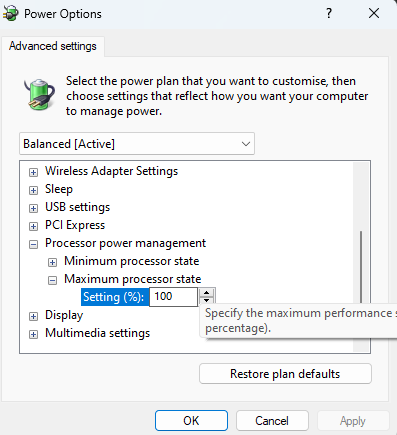
Underclocking your CPU: Contact your manufacturer to underclock your CPU regarding stability issues. Generally, you can underclock your CPU manually by searching ‘Edit power plan’ in your Microsoft Windows, then clicking on “Change advance power settings,” then clicking on “Processor Power Management,” then clicking on “Maximum power state,” where the default is set to 100. You can reduce the power by choosing the desirable power you require.
Fix #2
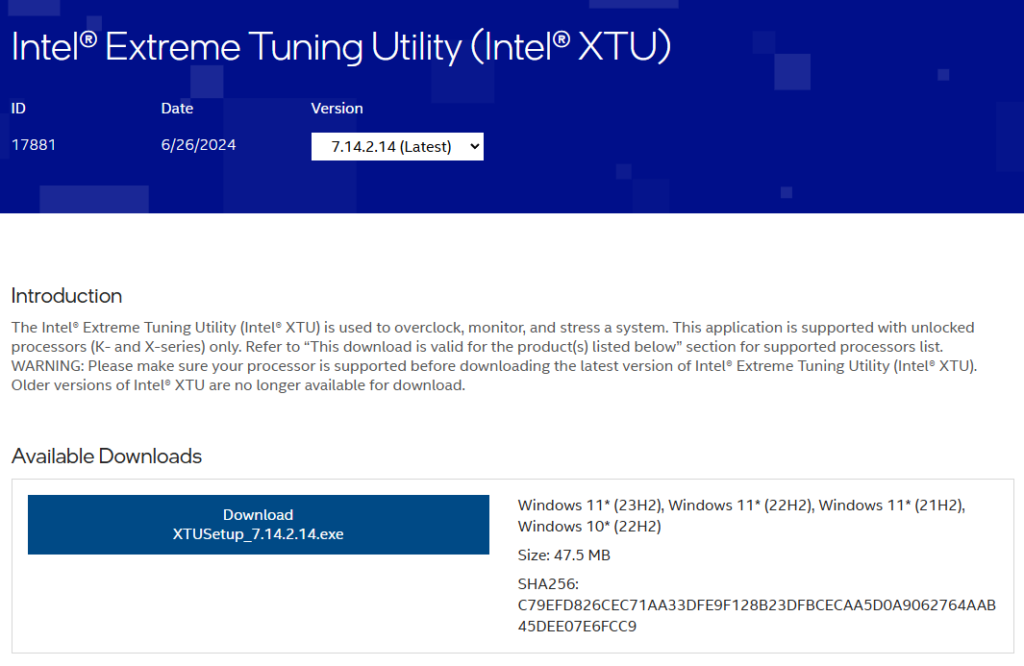
You can skip the shader compilation, but we cannot guarantee that the game will run smoothly without following fix #1 mentioned above. Devices that crash during shader compilation may also crash randomly while playing the game. As mentioned above, another way to underclock your CPU is by Intel® Extreme Tuning Utility, available on the Intel official website. To download the file, click here.
Fix #3
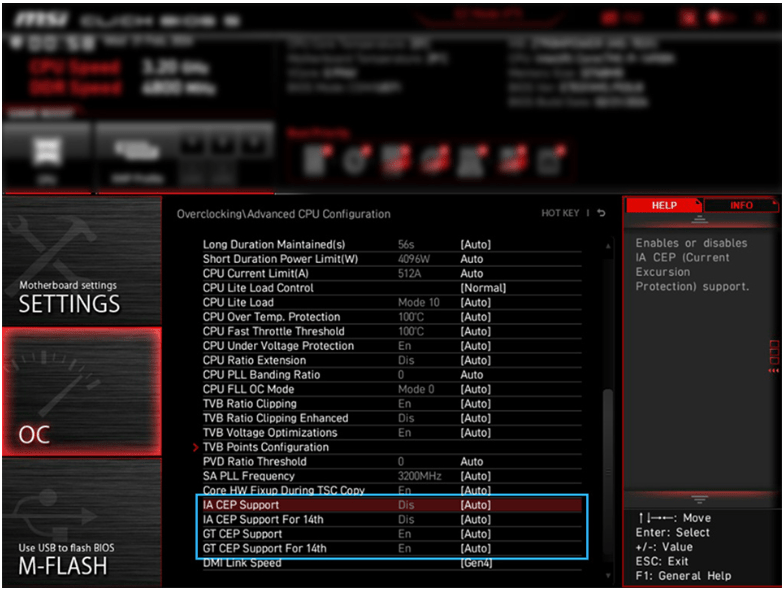
Updating your BIOS: Regardless of the Vram error, it’s an intel issue. To fix this issue, you must either update your BIOS or adjust the setting manually. Click here to find the document that helps you run Black Myth Wukong by modifying the settings.
Another thread posted on the Intel Community forum discusses the BIOS settings; following this may fix the issue. Click here to get redirected to the Intel Community forum.
A mod on Intel’s subreddit on Reddit has provided some fixes and solutions regarding the BIOS change. Click here to be redirected to the thread.
Fix #4
Updating UEFI: If the above fixes didn’t work, try changing your UEFI revisions to the latest possible to prevent your Intel CPUs from degrading. This article covers the UEFI revisions.
Fixes that didn’t work out for users
- Changing compatibility of Windows from Windows 10/11 to previous versions of Windows.
- Running the game as admin.
- Turning the anti-virus on/off.
- Updating the GPU drivers to the latest version.
- Downgrading AMD driver to 24.4.1.
- Upgrading to Windows 11.
Note: This article may have the author’s opinion and is solely based on helping users fix their issues. On more fixes on video games and latest articles, check
Cricket 24 Error Code NW12029B64-1F128 Fix and Solution
EA FC 24 Offside Not Working in Career Mode: Solution and Fix
Steel Reinforced being read on some minerals fix and solution on No Mans Sky bug
Catastrophic Failure: Concord’s Shocking Downfall Exposed 2024
Get Ready for Mech Mayhem 2024: Mecha Break Open Beta Dates Revealed!
Amazing Top 20 Games To Play In Your Old PCs